
How To Recall a Ticket |

|

|

|
|
How To Recall a Ticket |

|

|

|
Choose this option if you need to make changes to a transaction that has already been cashed out or completed. You may add items to the ticket, change any of the employees that are associated with the items in the ticket, change the price or discount the items, edit tips that have been entered, and adjust the payment types. The changes that you make to the ticket will not affect the current drawer, only the drawer that the ticket is in. You must click the "Take Payment" button and then the "Cash Out" button on the Payment Panel to save your changes.
How To Recall a Ticket
1. In the Sales Register, click the “Tickets” button and search for the ticket you wish to recall.
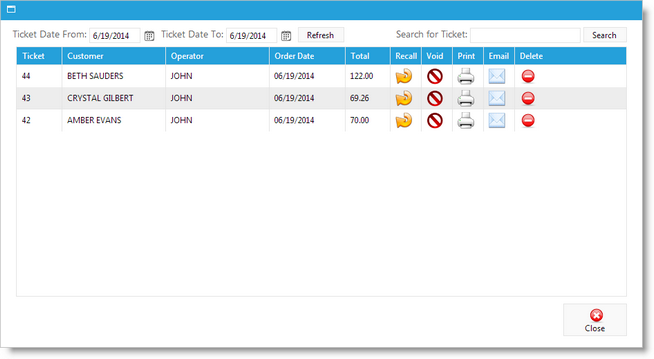
2. Select the ticket from the list, and then click the “Recall Ticket” option. ![]()
3. The ticket will be opened in the Point of Sale so that you can make changes to it. Make any changes necessary and click the "Take Payment" button.
4. When the Take Payment Panel appears, click the "Cash Out" button to save your changes.
What NOT To Do:
• DO NOT change the payment types unless the Payment Type is incorrect. If the Payment Type has been changed, the transaction will show up in reports under a different Payment Type than the type that was originally selected.
|