
Ticket History |

|

|

|
|
Ticket History |

|

|

|
This screen provides a convenient way to view a history of transactions that have occurred. There are also options provided that will allow you to make changes and edit past transactions.
![]()
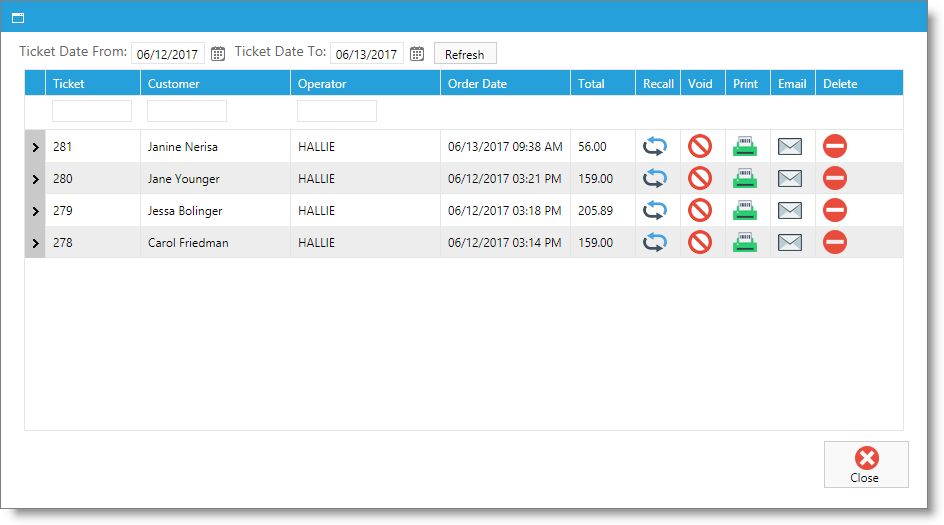
Ticket Date Selection
Input the date range that you want to view ticket history from. By default, the current date is selected. Once you have selected the dates you wish to view, click "Refresh" to populate the results into the list below.
Search for Ticket
If you know information about the ticket you're searching for, like the ticket number, customer name, or the operator you may enter it here.
Expansion Arrows
Click the arrow to the far left of a transaction to view more detailed information about the specific ticket.

Ticket List
This area of the screen will display all the transactions for the current date, the results of a search or a selected date range.
Select to email a copy of the receipt to the client. The client will need to have an email address entered into the program.
Remove Ticket
|
Removing a ticket will delete the transaction from the history. There will be no trace of the selected transaction and it will not show in your drawer or in your reports. |
Warning: The removed ticket will not be recoverable. |