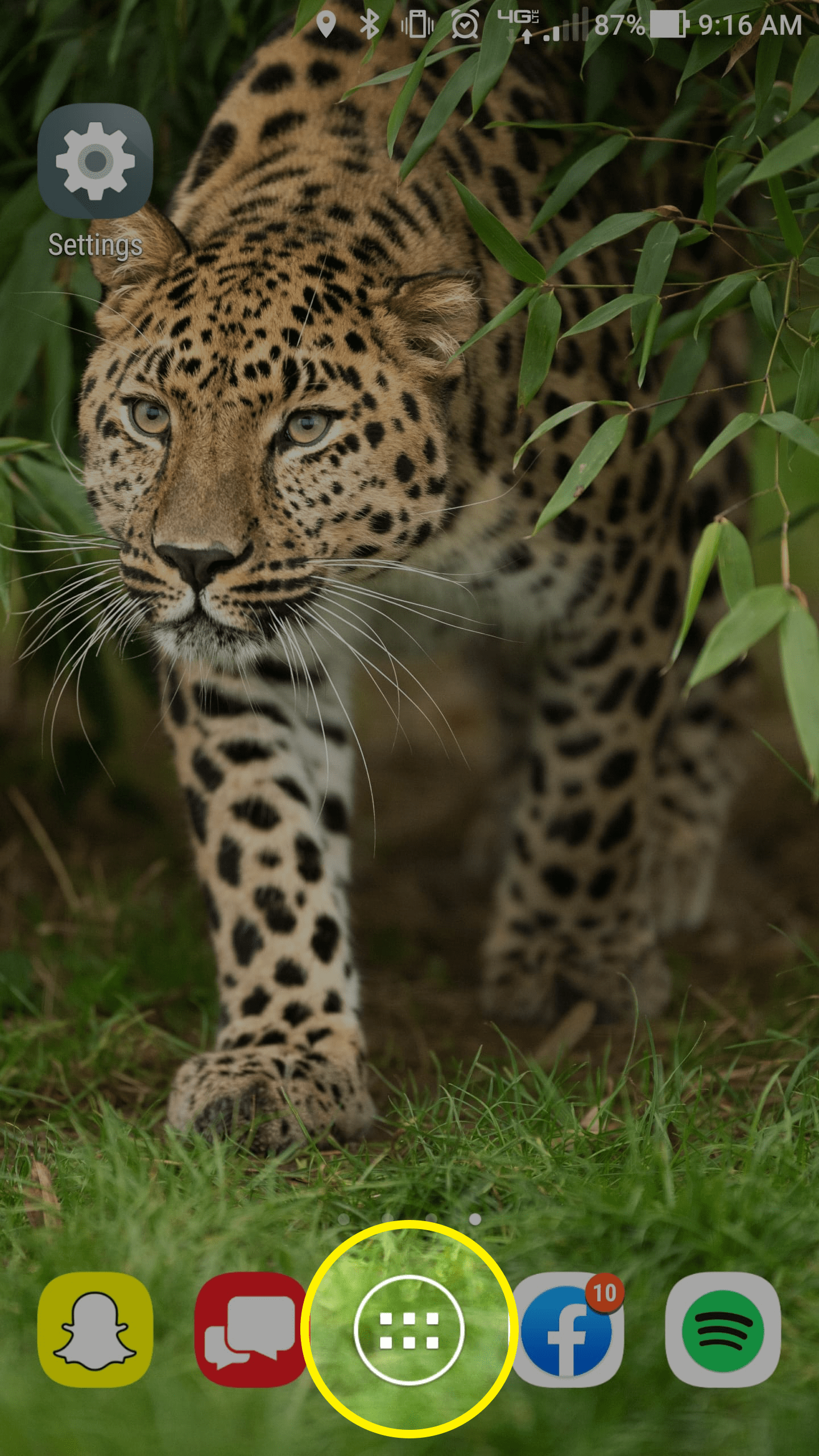
Find your "Settings" app. It can either be on your home screen or in the menu. To get to your settings app click the Menu icon at the bottom.
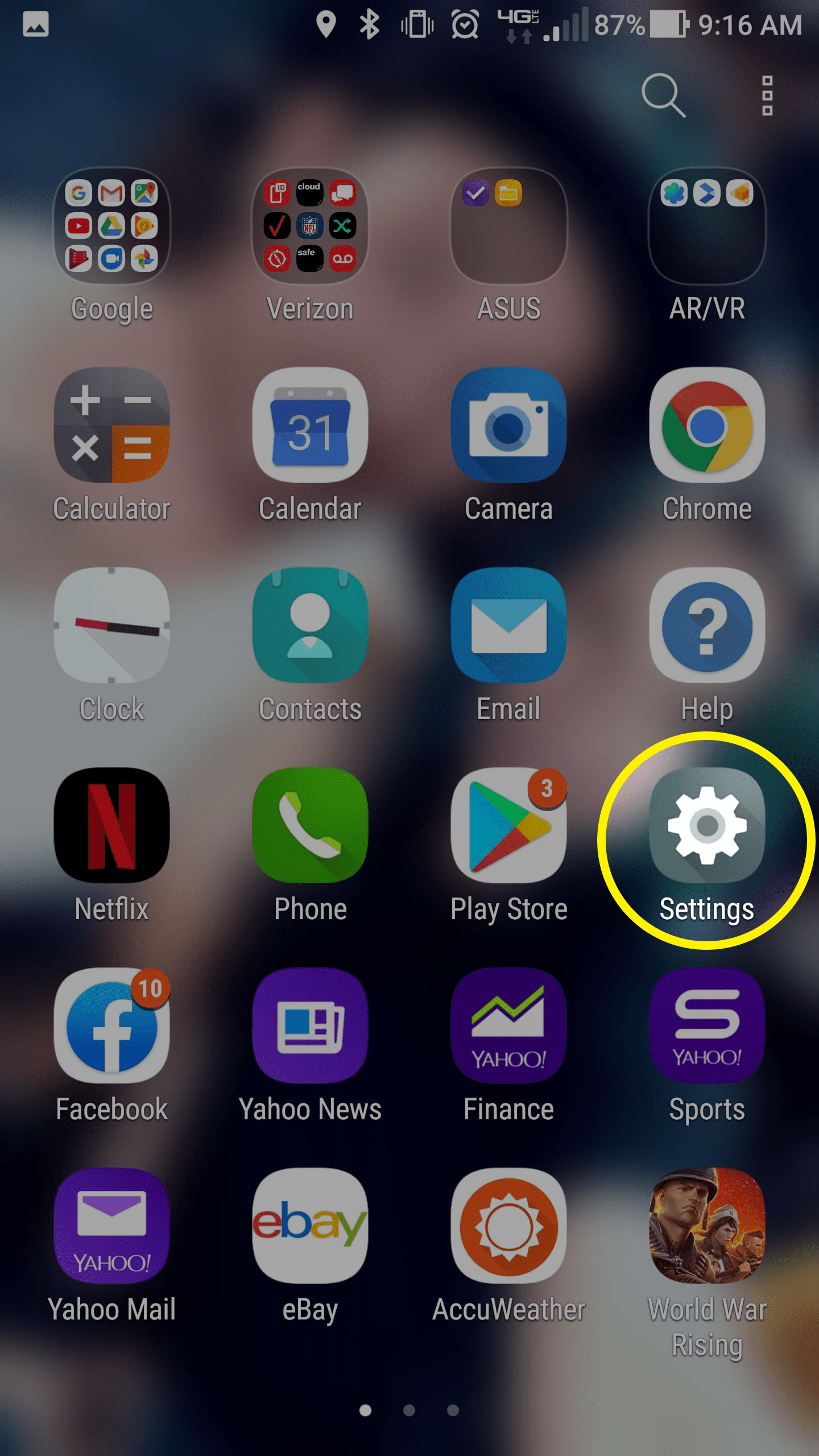
Click on your "Settings" app.
Home Screen > Settings
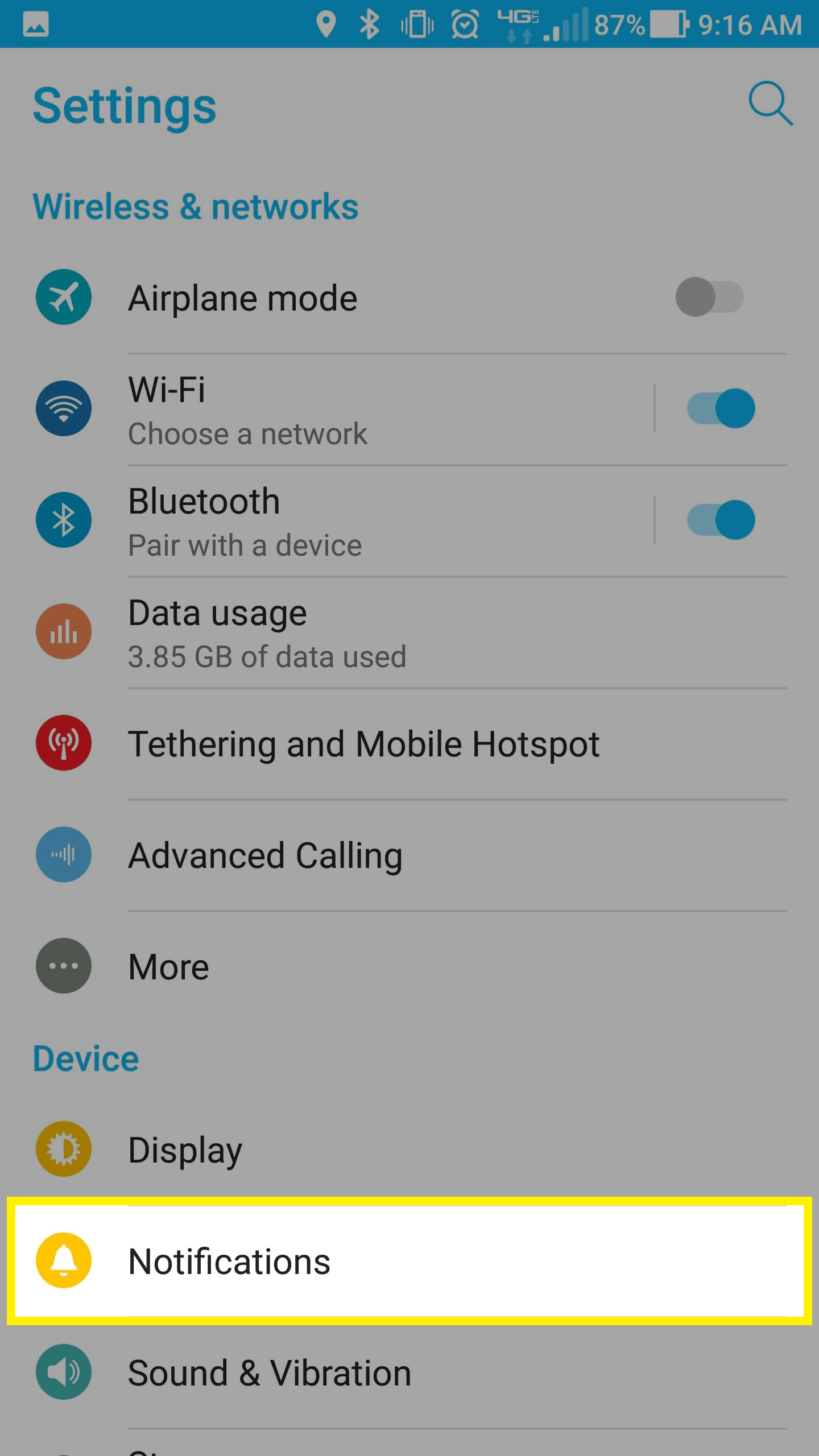
Find and click on "Notifications"
Home Screen > Settings > Notifications
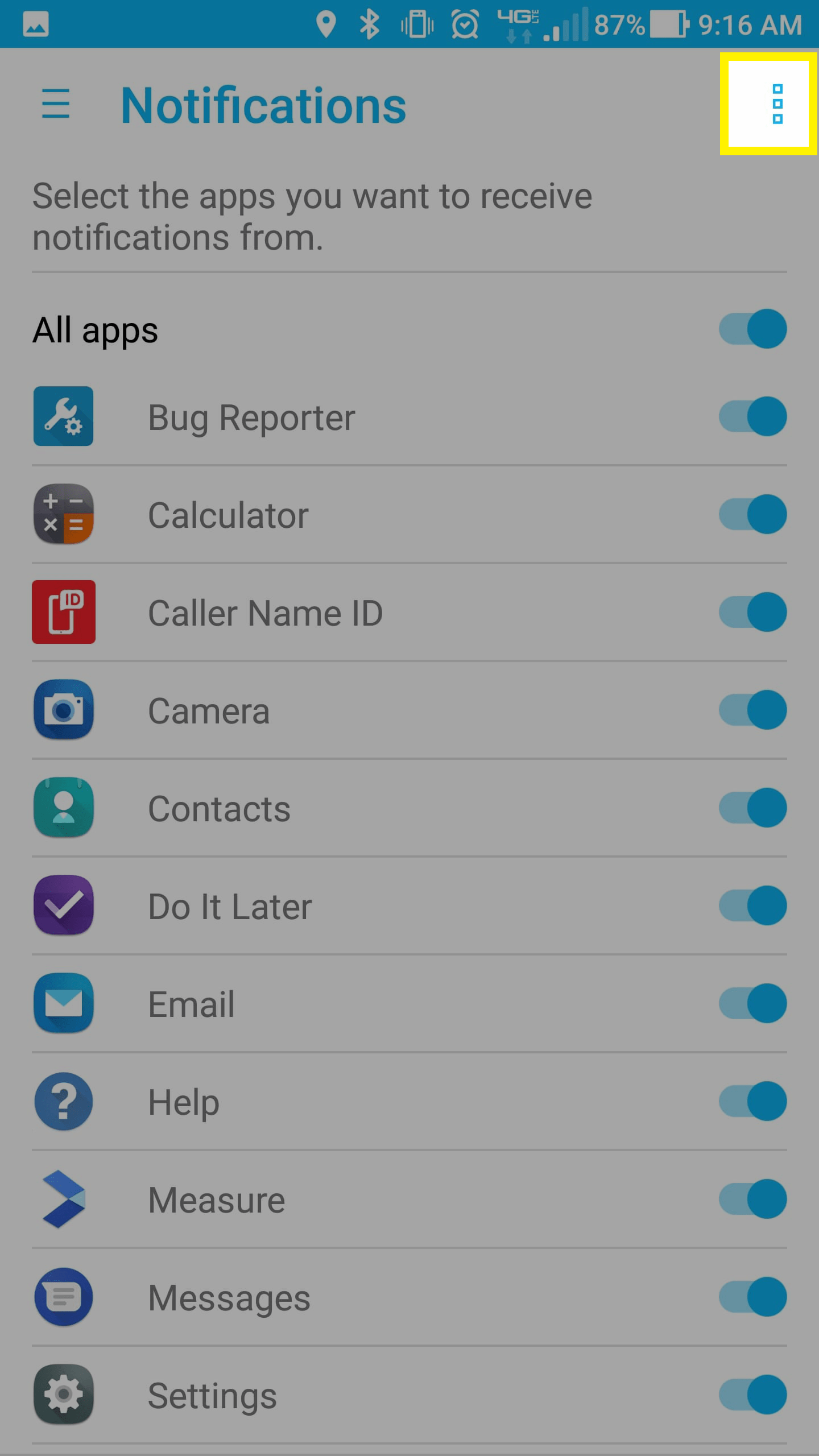
Click on Kebab Menu in the top right corner
Home Screen > Settings > Notifications > Kebab Menu
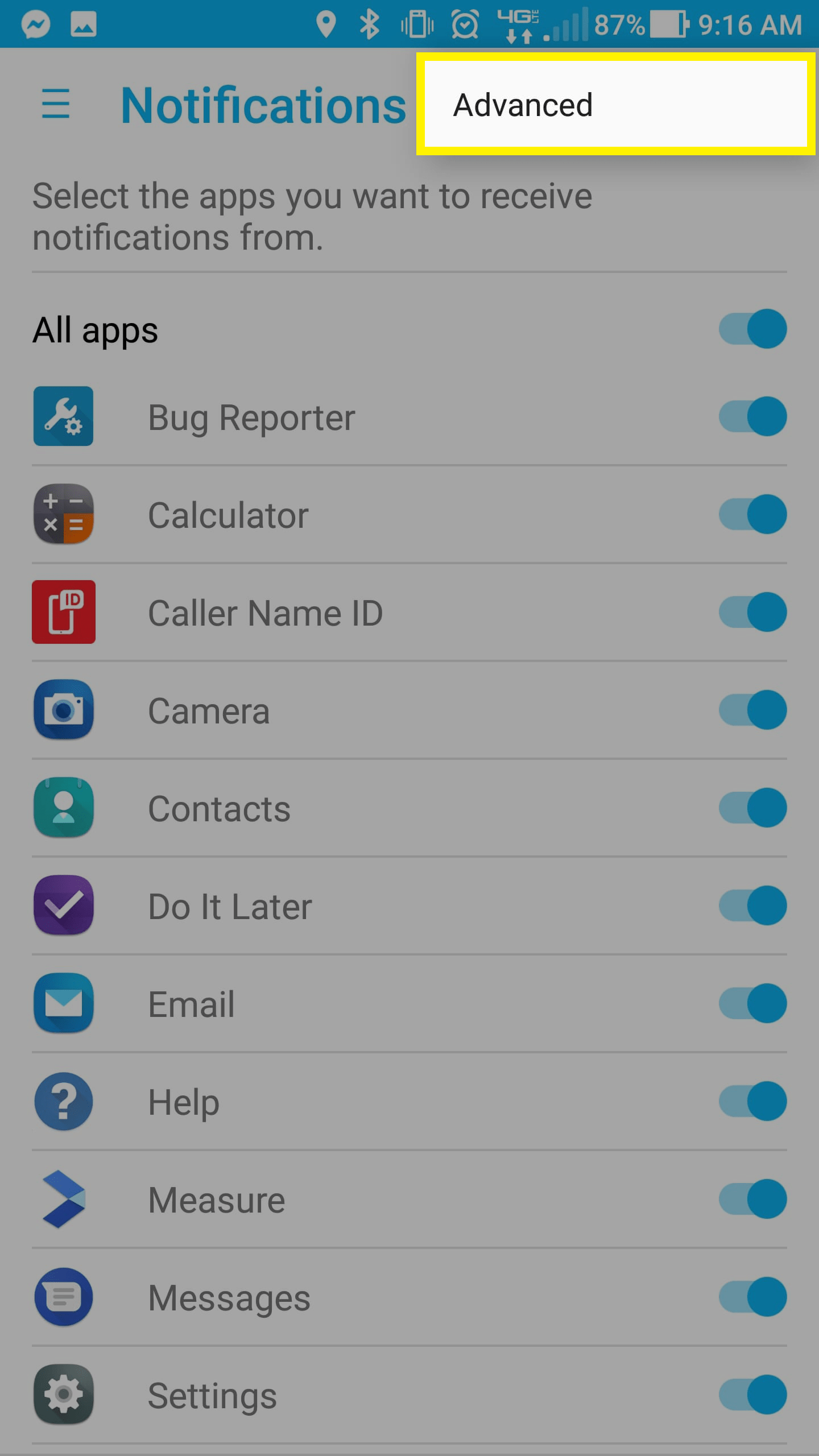
Click on "Advanced"
Home Screen > Settings > Notifications > Kebab Menu > Advanced Notifications
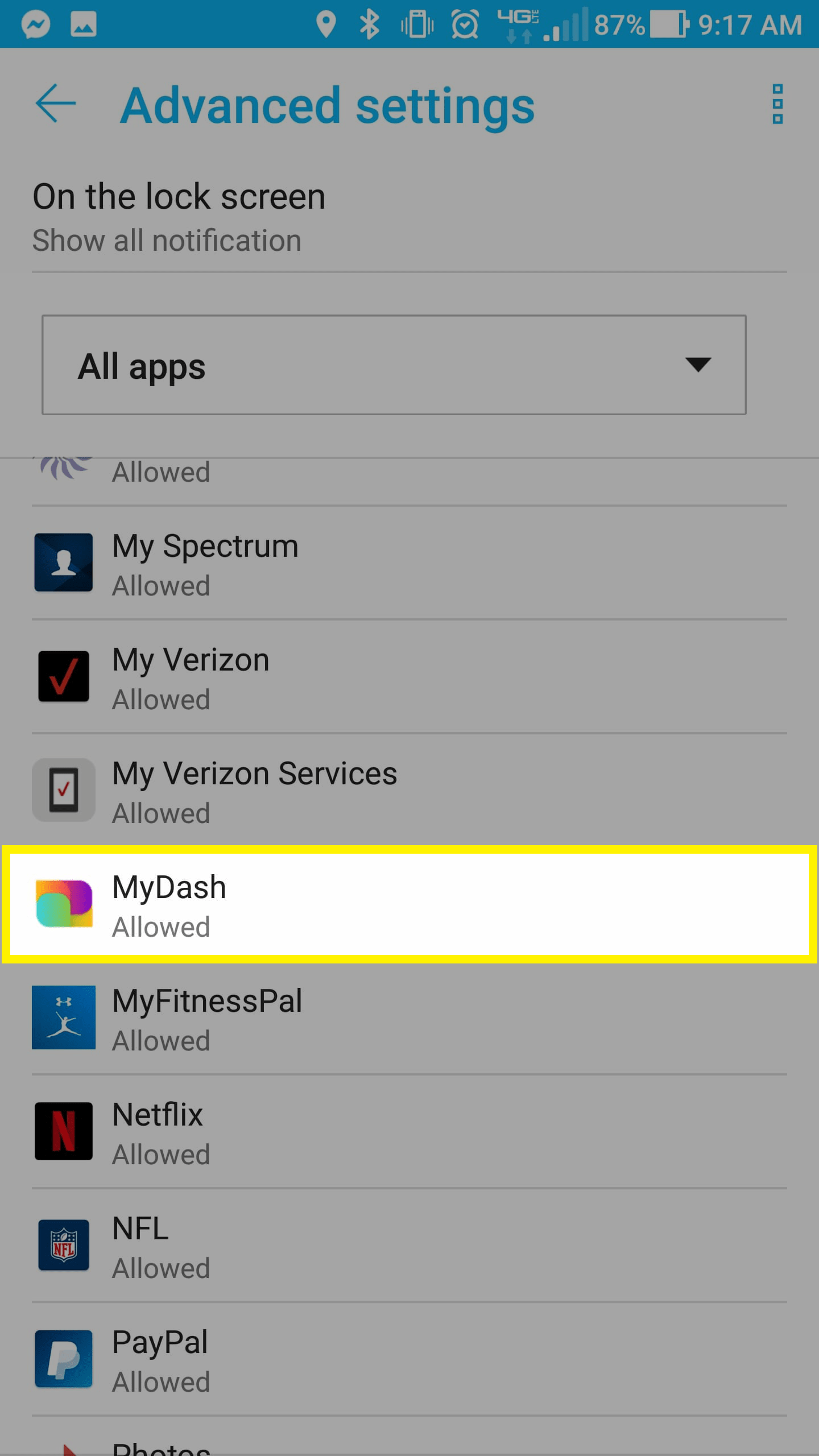
Find and click on your App
Home Screen > Settings > Notifications > Kebab Menu > Advanced Notifications >Your Business App
Your App will be called whatever you named your custom app when it was built by Envision.
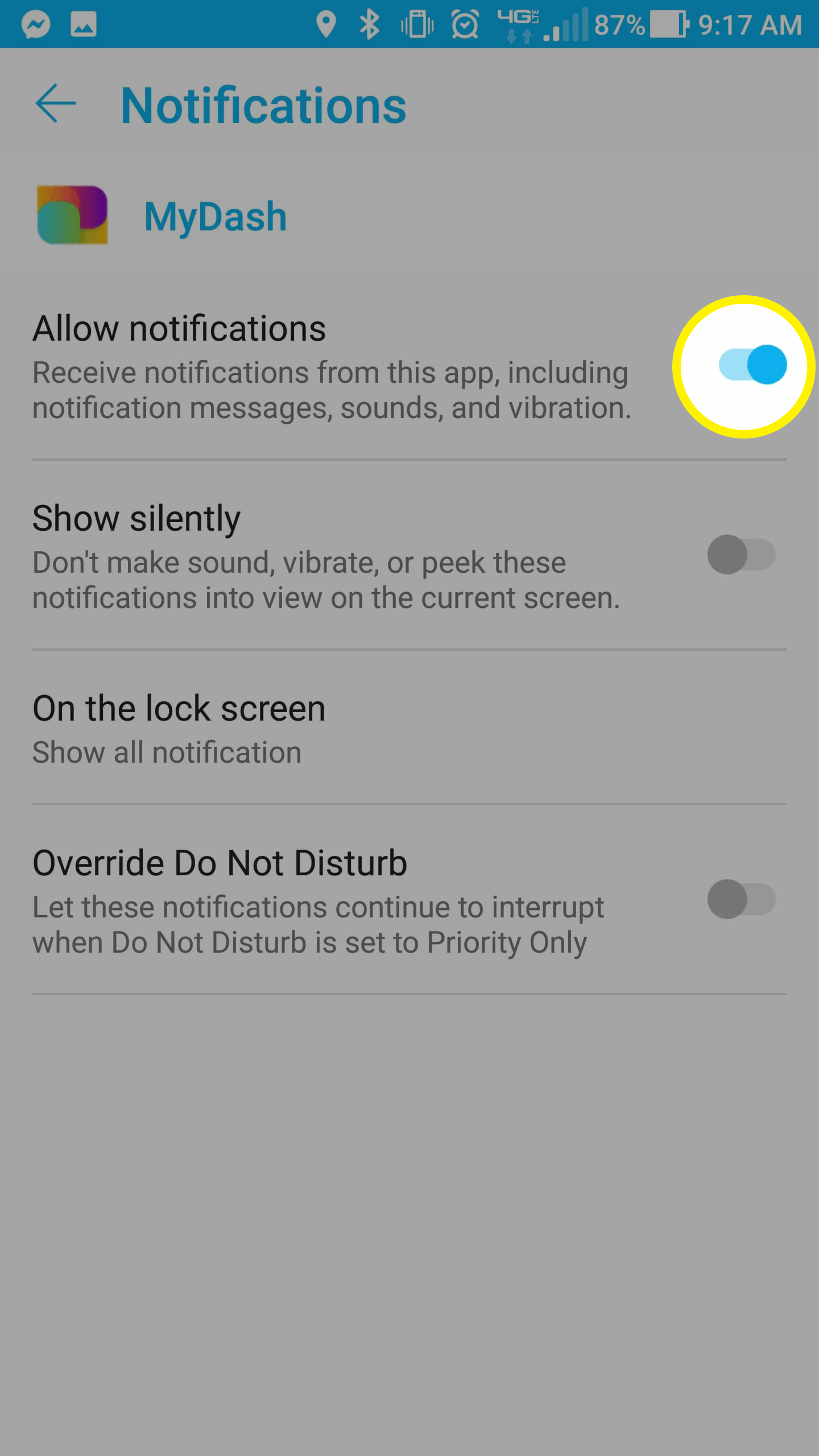
Make sure “Allow Notifications” is on and if it’s not, switch the tab to highlight blue.
Home Screen > Settings > Notifications > Kebab Menu > Advanced Notifications > Your Business App > Allow Notifications
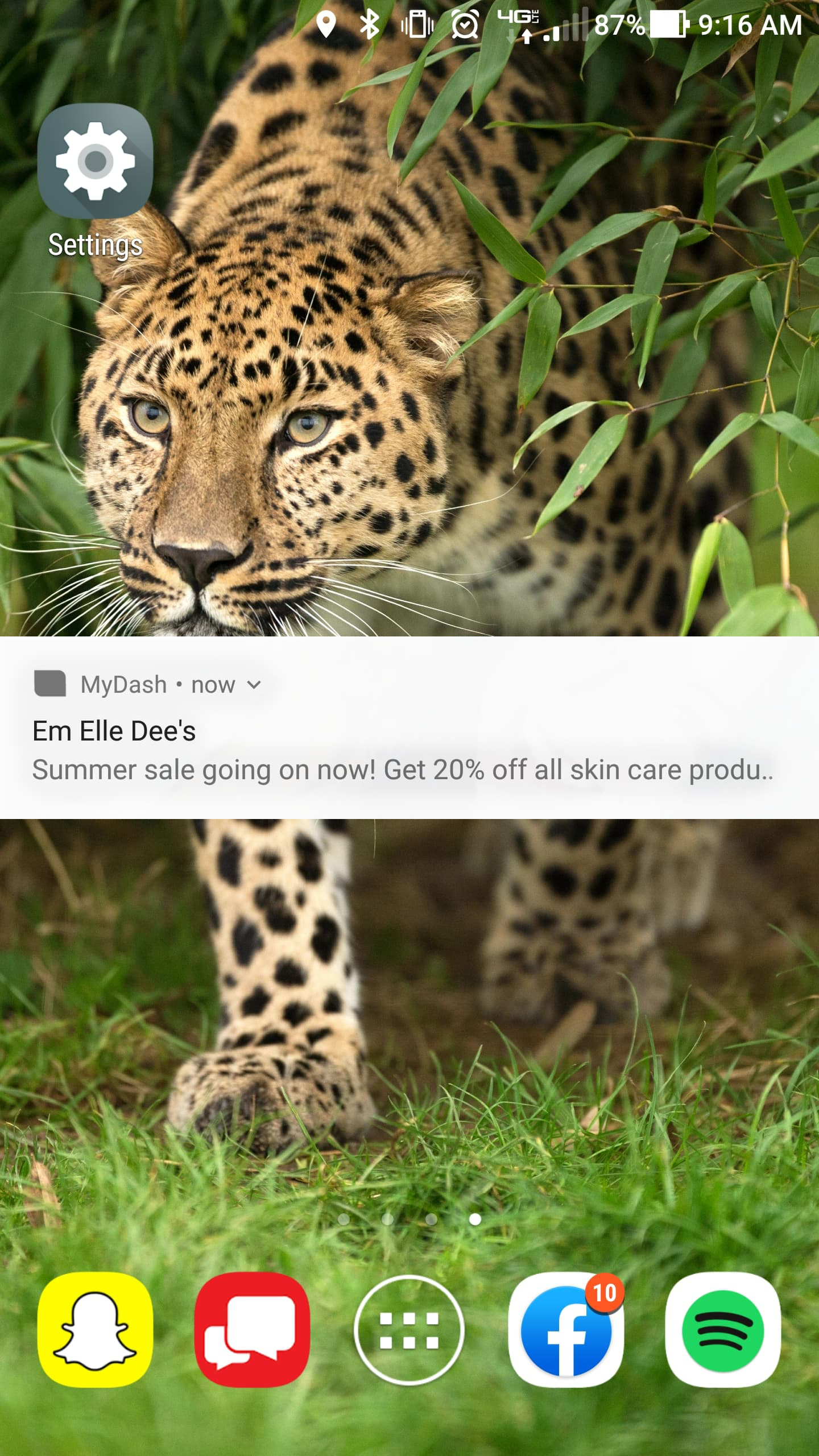
This is what a Push Notification looks like