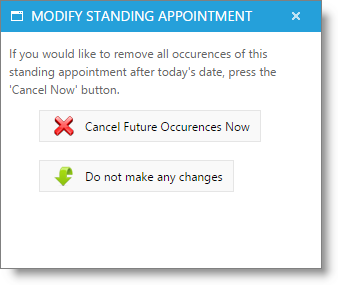Make Standing |

|

|

|
|
Make Standing |

|

|

|
Standing Appointments are appointments that a client schedules in advance if they know that they will be coming in to have the same service done frequently. For example, a client may come in every other week to for a manicure, or every 6 weeks for a haircut. Instead of scheduling each appointment individually, you can book a standing appointment once and the program will schedule each appointment for you.
Add a Standing Appointment
| 1. | Right-click over an appointment and select to "Make Standing". The following window will appear. Fill out the desired options and select "Create Standing". |
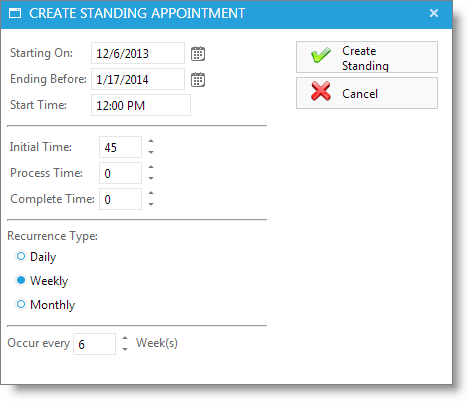
| 2. | You will get a confirmation window stating that the appointments have been made, and the appointment will appear on the calendar with an icon that indicates that this is a standing appointment. |
|
Standing Appointment Icon |
Block times may also be entered as standing, creating repeating times that employees are unavailable for booking, like lunches or regular absences.
Right-click over a block time and select to "Make Standing". The following window will appear. Fill out the desired options and select "Create Standing".
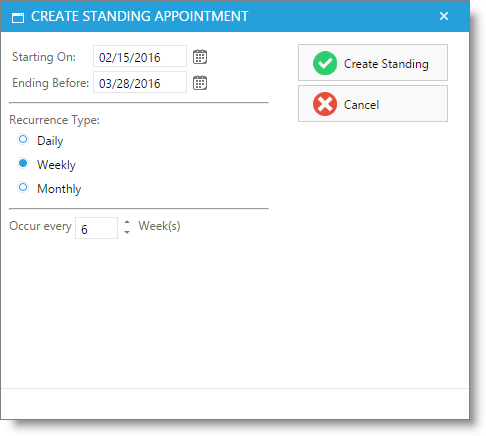
Edit Standing Appointments
To change an appointment that is part of a recurrence, you may change a single appointment by normal methods, like drag-n-drop. The changes will affect only the appointment you are editing.
Delete Standing Appointments
To delete a standing appointment, double-click on one of the standing appointments to open, then choose to Edit the Recurrence.
![]()
You may then select if you wish to cancel all standing appointments from that date forward.