
Repeat Appointment |

|

|

|
|
Repeat Appointment |

|

|

|
Use this feature to repeat an existing appointment. The repeat option will make a copy of the appointment for a new date and time. This saves you from having to create a brand new appointment if the client wants to book the same service with the same employee.
Right Click on Top of Appointment
This option can be accessed by right clicking on top of the existing appointment and selecting the "Repeat Appointment" option.
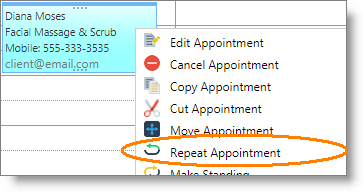
Repeat Appointment Screen
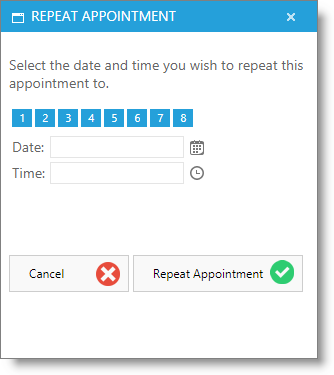
Week Buttons
The blue number buttons stand for number of weeks from today's date. Click one of these buttons to automatically select a date in the future. For example, if you click the "2" button, the program will automatically select a date exactly two weeks from the current day.
Date and Time
"Date" is the date that the appointment will be "Repeated" (copied) to. "Time" is the time on the selected date the appointment will be repeated.
Note: If you will be repeating an appointment (for the same service / provider / time slot) several times, you may use Standing Appointments. |