
How To Add a Retail Item |

|

|

|
|
How To Add a Retail Item |

|

|

|
1. In the Tool bar, select Inventory. Choose Retail List.
2. Choose "Add a New Product" in the Options section on the left side of the screen.
3. Fill in the fields with the Retail information that you have available. Click here for more information on the entry fields available in the Edit Retail Product Screen.
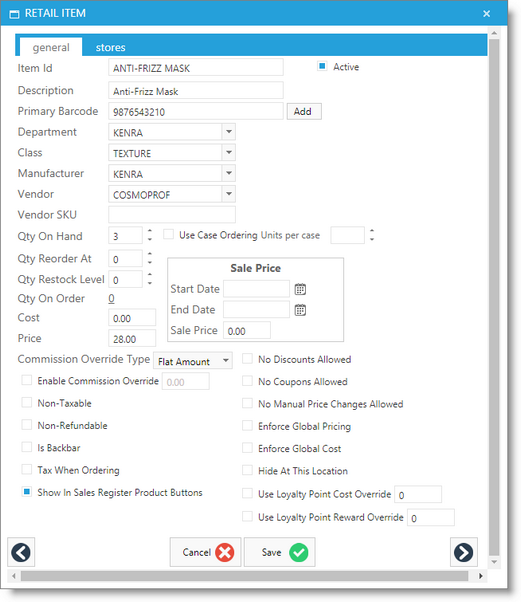
4. Once you have finished inputting the product information, click "Save Record" in the Options section.