
Ticket Coupons |

|

|

|
|
Ticket Coupons |

|

|

|
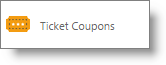
This screen will allow you to apply coupons that have been created to discount an entire ticket.
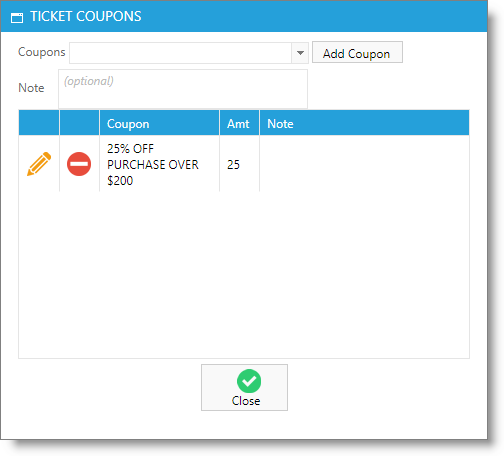
Method 1:
1. Ring up the products/services that the client is purchasing.
2. Select "Ticket Coupons" from the Option list on the left.
3. When the screen appears, select a coupon from the drop down, then click "Add Coupon".
4. The coupon will appear in the list and be applied. You can choose to remove the coupon by clicking the red "Remove" button.
5. Enter a note for the coupon. This is an optional step.
6. Select the "Close" button.
7. Finish the transaction and collect payment.
Method 2:
1. Ring up the products/services that the client is purchasing.
2. Set the item search to "Barcode" if it is not set already. The item search type can be changed by clicking the button to the left of the search field.
3. Type into the item search field the promo code linked with the coupon or scan the corresponding barcode.
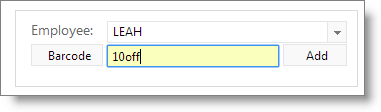
4. The coupon's discount percentage will be applied to each item on the ticket. Finish the transaction and collect payment.
Important: Items can have both a ticket coupon and an item coupon applied. |